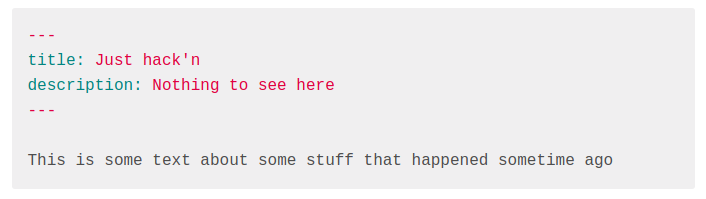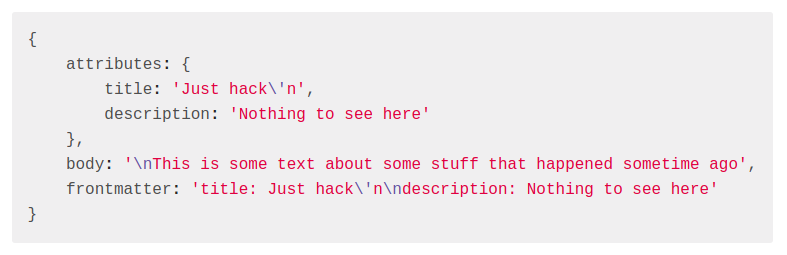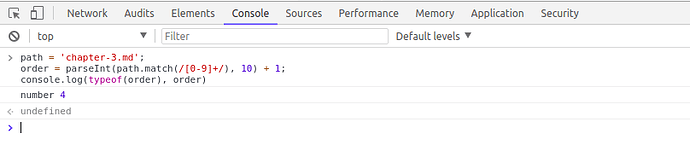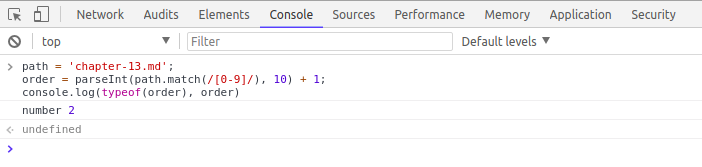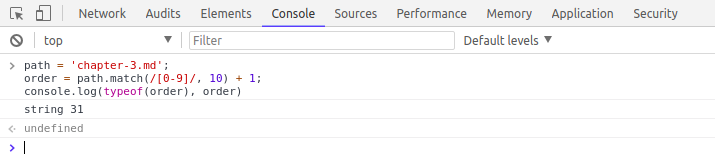Chapter 6: Github integration. Admin dashboard. Testing Admin UX and Github integration.
-
Github integration
- Set up server
- syncContent() for Book model
- syncContent() for Chapter model
-
Markdown to HTML
-
Admin dashboard
- Express routes
- API methods
- Admin pages and components
- Redirects for Admin and Customer users
-
Update Header component
-
Testing
- Connecting Github
- Adding new book
- Editing existing book
- Syncing content
Before you start working on Chapter 6, get the 6-start codebase. The 6-start folder is located at the root of the book directory inside the builderbook repo.
- If you haven’t cloned the builderbook repo yet, clone it to your local machine with
git clone https://github.com/builderbook/builderbook.git. - Inside the
6-startfolder, runyarnto install all packages.
These are the packages that we install specifically for Chapter 6:
"@octokit/rest""front-matter""he""highlight.js""marked""qs""request"
Check out the package.json for Chapter 6.
- Be sure to use these specific packages and ignore any warnings about upgrading. We regularly upgrade all packages and test them in the book. But before testing, we cannot guarantee that a new package version will work properly.
Remember to include your .env at the root of your app. By the end of Chapter 6, you will add Github_Test_ClientID and Github_Test_SecretKey environmental variables to your .env file.
In the previous chapter (Chapter 5), you built a complete internal API twice:
- you rendered a list of books on the main Admin page (
pages/admin/index.js) and - you rendered chapter content on the main Public page (
public/read-chapter.js)
In this chapter, we will integrate our app with Github, add missing internal APIs for our Admin, and test out the entire Admin experience in our web application. We will test adding a new book, editing it, and syncing its content with Github.
Github integration
This is the section where we finally integrate our app with Github. Let’s quickly discuss why we chose Github as our content management system.
First, Github’s markdown is familiar to most web developers, and we built our Builder Book app specifically for developers. Our app’s Admin user is a web developer who can write, edit, and host chapter content using markdown on his/her favorite code editor or on Github. We prefer Visual Studio code editor (VS editor) for writing content. VS editor, unlike Github, has better scrolling, faster navigation, and lets you save your progress offline.
Second, Github comes with cloud storage for media files, such as images. Without Github, we would have to integrate with AWS S3 or another storage solution. In the final section of this chapter, I’ll guide you through a Github integration that takes data from Github servers, saves it to our database, and fetches it inside our web app.
Set up server
To integrate our web app with Github, we have to achieve multiple things:
- When a user goes to
/auth/github, we redirect the user to Github’s authorize endpoint (seeAUTHORIZE_URIbelow), where the user is asked toAuthorize application.
We will follow the official API docs from Github. Check this example in the basic authentication section. This official example provides the following URLs forauthorizeandtokenendpoints:
https://github.com/login/oauth/authorize?scope=user:email&client_id=<%= client_id %>
https://github.com/login/oauth/access_token
Let’s isolate the non-variable part (part without scope , client_id , etc.) of these URLs and point it to variables:
const AUTHORIZE_URI = 'https://github.com/login/oauth/authorize';
const TOKEN_URI = 'https://github.com/login/oauth/access_token';
In step 1, we define an Express route: server.get('/auth/github', (req, res) => { ... }) To get the complete authorize URL (with variables), we will stringify the non-variable part with variables by using the qs.stringify() method from the qs package.In step 1, the authorize URL contains client_id and, in step 3, request.post requires client_secret - so we have to define both before we use them:
const dev = process.env.NODE_ENV !== 'production';
const CLIENT_ID = dev ? process.env.Github_Test_ClientID : process.env.Github_Live_ClientID;
const API_KEY = dev ? process.env.Github_Test_SecretKey : process.env.Github_Live_SecretKey;
We will register our app on Github in the Testing section of this chapter.
2. If the user gives permission, Github provides our app with a temporary authorization code value, and the user is redirected to /auth/github/callback .
Here, we define the Express route:
server.get(’/auth/github/callback’, (req, res) => { … })
- Our server sends a POST request with the authorization
codeto Github’s server (atTOKEN_URI) and, in exchange, gets a result that contains either anaccess_tokenor error.
Since our Express server cannot send a request to Github’s server (server to server request instead of server to client response), we userequestfrom therequestpackage to send a POST request withcode(to exchange it foraccess_token).Usingrequestis straighforward, and we simply follow this example:
request.post({url:‘value’, form: {key:‘value’}}, function(err, httpResponse, body){ /* … */ })
This POST request is sent ( request.post() ) from inside server.get('/auth/github/callback', (req, res) => { ... }) , our Express route from step 2.Our Express routes from step 1 and step 2 will be combined in the setupGithub({ server }) function. Later in this section, this function will be exported and imported to our main server code at server/app.js to initialize Github integration on the server.
4. If the result has an access_token , then we update the user’s document with:
isGithubConnected: true, githubAccessToken: result.access_token .
result comes back from Github in exchange for our POST request with an authorization code . If this result has an access_token - we save it to the user’s document. We’ll use this access_token in step 5 when we need to access the user’s data on Github, such as book content. And as you probaby guessed - we’ll use User.updateOne() to update our user.
5. We need to write a few API functions that return the user’s repos, files inside these repos, and repo commits.
Here we define a getAPI({ accessToken }) function that authenticates the user and sends a request to Github. We will use this function inside:
-
getRepos({ accessToken })(to get a list of repos), -
getContent({ accessToken, repoName, path })(to get content from repo’s files) and -
getCommits({ accessToken, repoName, limit })(to get a list of commits).We will definegetAPI({ accessToken })with the help ofGithubAPIfrom thegithubpackage by closely following an official example. More on step 5 at the end of this subsection.
After putting code from steps 1-5 together, we get this code for setting up Github integration on our server:
server/github.js :
const qs = require('qs');
const request = require('request');
const GithubAPI = require('@octokit/rest');
const User = require('./models/User');
const AUTHORIZE_URI = 'https://github.com/login/oauth/authorize';
const TOKEN_URI = 'https://github.com/login/oauth/access_token';
function setupGithub({ server }) {
const dev = process.env.NODE_ENV !== 'production';
const CLIENT_ID = dev ? process.env.Github_Test_ClientID : process.env.Github_Live_ClientID;
const API_KEY = dev ? process.env.Github_Test_SecretKey : process.env.Github_Live_SecretKey;
server.get('/auth/github', (req, res) => {
// 1. check if user exists and user is Admin
// If not, redirect to Login page, return undefined.
// 2. Redirect to Github's OAuth endpoint (we will qs.stringify() here)
});
server.get('/auth/github/callback', (req, res) => {
// 3. check if user exists and user is Admin
// If not, redirect to Login page, return undefined.
// (same as 1.)
// 4. return undefined if req.query has error
const { code } = req.query;
request.post(
// 5. send request from our server to Github's server
async (err, r, body) => {
// 6. return undefined if result has error
// 7. update User document on database
},
);
});
}
function getAPI({ accessToken }) {
const github = new GithubAPI({
// 8. set parameters for new GithubAPI()
});
// 9. authenticate user by calling `github.authenticate()`
}
function getRepos({ accessToken }) {
// 10. function that gets list of repos for user
}
function getContent({ accessToken, repoName, path }) {
// 11. function that gets repo's content
}
function getCommits({ accessToken, repoName, limit }) {
// 12. function that gets list of repo's commits
}
exports.setupGithub = setupGithub;
exports.getRepos = getRepos;
exports.getContent = getContent;
exports.getCommits = getCommits;
I’ve numbered the missing code snippets. We discuss them in detail below.
- Checking if a user exists and if the user is an Admin is straightforward:
if (!req.user || !req.user.isAdmin)
If he user doesn’t exist, let’s redirect to the Login page: res.redirect('/login'); . By now, you know how to return undefined with simple return; .
Put it all together:
if (!req.user || !req.user.isAdmin) {
res.redirect('/login');
return;
}
- Following Github’s official example, we need to redirect the user (
res.redirect()) to theauthorizeURL.However, before redirecting to this URL, we want to generate a fullauthorizeURL by adding some parameters to the basic, non-variable part of theauthorizeURL (we called itAUTHORIZE_URI, see above).We create a full URL withqs.stringify(), which works like:qs.stringify(object, [parameters]);.
In our case:
${AUTHORIZE_URI}?${qs.stringify({ // parameters we want to add to AUTHORIZE_URI })}
After adding scope , state , client_id parameters, we get:
res.redirect(${AUTHORIZE_URI}?${qs.stringify({ scope: 'repo', state: req.session.state, client_id: CLIENT_ID, })});
- This code snippet is exactly the same as code snippet 1 (see above):
if (!req.user || !req.user.isAdmin) {
res.redirect('/login');
return;
}
- If the response from Github’s server contains an error, we redirect the user and return undefined:
if (req.query.error) {
res.redirect(`/admin?error=${req.query.error_description}`);
return;
}
-
Else , we send
request.postby followingrequest's example:
request.post({url:'value', form: {key:'value'}}, function(err, r, body){ /* ... */ })(we renamedhttpResponsetoresponse).This POST request is sent toTOKEN_URI(see above) and contains three parameters:client_id, authorizationcode(taken from Github’s initial response,const { code } = req.query;), andclient_secret:
{
url: TOKEN_URI,
headers: { Accept: 'application/json' },
form: {
client_id: CLIENT_ID,
code,
client_secret: API_KEY,
},
},
The headers { Accept: 'application/json' } tell Github’s server to expect JSON-type data.
6. If the response has an error, we will redirect the user and return undefined:
if (err) {
res.redirect(`/admin?error=${err.message || err.toString()}`);
return;
}
-
Else , we will parse the response’s
body(which is a JSON string) with JavaScript’sJSON.parse(). This will produce a JavaScript object. We will point theresultvariable to this JavaScript object. If the result has an error, we will redirect the user and return undefined:
const result = JSON.parse(body);
if (result.error) {
res.redirect(`/admin?error=${result.error_description}`);
return;
}
- Here we follow an example from the docs. We specify some parameters for a
new GithubAPI()instance.
timeoutis the time for our server to acknowledge a request from Github. If the server does not respond, Github terminates the connection. The max timeout is 10 sec, and here we specify 10 seconds (10000 milliseconds).
hostandprotocolare self-explanatory.
application/jsoninheadersinforms Github’s server that data is in JSON format.
requestMediatells Github the data format our server wants to receive. Read more.Pass the parameters above toGithubAPI():
const github = new GithubAPI({
timeout: 10000,
host: 'api.github.com', // should be api.github.com for GitHub
protocol: 'https',
headers: {
accept: 'application/json',
},
requestMedia: 'application/json',
});
- Again, we follow an example from the docs:
github.authenticate({
type: 'oauth',
token: process.env.AUTH_TOKEN,
})
Now we will use the access_token described above. Our server received this token from Github in exchange for the authorization code and saved the token to the user’s document as githubAccessToken (see the Express route above for /auth/github/callback ). github.authenticate() saves the type of authentication and token into our server’s memory and uses them for subsequent API calls.For accessToken we get:
github.authenticate({
type: 'oauth',
token: accessToken,
});
- This method gets a list of the user’s Github repos. The repo for the
githubpackage has a folder with examples. Check up getRepos.js:
const GitHubApi = require('github')
const github = new GitHubApi({
debug: true,
})
github.authenticate({
type: 'oauth',
token: 'add-your-real-token-here',
})
github.repos.getAll({
'affiliation': 'owner,organization_member',
})
We’ve already created a new GitHubApi() instance and called github.authenticate() inside getAPI({ accessToken }) . The only thing left is to point github to getAPI({ accessToken }) and call github.repos.getAll() :
function getRepos({ accessToken }) {
const github = getAPI({ accessToken });
return github.repos.getAll({ per_page: 100 });
}
We specified to show up to 100 repos per page by using the per_page parameter. github.repos.getAll() accepts seven parameters total. For a list of all parameters, search repos.getAll() in the documentation.
11. This method gets a repo’s content by calling the github.repos.getContent({ owner, repo, path }) API method. As you can see by searching getContent in the docs, this method requires three parameters: owner , repo and path . The fourth parameter ref is optional.When we write the static method syncContent() for our Book and Chapter models, we will take owner and repo values from repoName: book.githubRepo . For example, if the repoName is builderbook/book-1 , then owner is builderbook and repo is book-1 . We reflect that by using ES6’s destructuring and JavaScript’s split() method:
const [owner, repo] = repoName.split(’/’);
Again, we point github to getAPI({ accessToken }) and call github.repos.getContent({ owner, repo, path }) :
function getContent({ accessToken, repoName, path }) {
const github = getAPI({ accessToken });
const [owner, repo] = repoName.split('/');
return github.repos.getContent({ owner, repo, path });
}
Note, if the repo’s root directory contains files with chapter content, then the path value is '/' .
12. The getCommits() method is optional; however it’s good practice to have. This method gets a list of repo commits. We take the latest commit and save it to our database. When we sync content between our database and the Github repo - we check if the latest commit id is the same. If it is, then the content in our database is up-to-date.
Check up the list of parameters for the repos.getCommits() method. Two required parameters are owner and repo . Again, we take the values of these parameters by splitting repoName :
const [owner, repo] = repoName.split(’/’);
And again, we point github to getAPI({ accessToken }) and call github.repos.getCommits({ owner, repo, per_page: limit }) :
function getCommits({ accessToken, repoName, limit }) {
const github = getAPI({ accessToken });
const [owner, repo] = repoName.split('/');
return github.repos.getCommits({ owner, repo, per_page: limit });
}
We will specify limit: 1 (in the static method for our Book model) to get only the one latest commit. Our static method will save the latest commit’s hash to our database as githubLastCommitSha and compare it to Github’s value every time the Admin user syncs content between the database and his/her Github repo.
Plug the twelve snippets of code above into our carcass for server/github.js :
server/github.js :
const qs = require('qs');
const request = require('request');
const GithubAPI = require('@octokit/rest');
const User = require('./models/User');
const TOKEN_URI = 'https://github.com/login/oauth/access_token';
const AUTHORIZE_URI = 'https://github.com/login/oauth/authorize';
function setupGithub({ server }) {
const dev = process.env.NODE_ENV !== 'production';
const CLIENT_ID = dev ? process.env.Github_Test_ClientID : process.env.Github_Live_ClientID;
const API_KEY = dev ? process.env.Github_Test_SecretKey : process.env.Github_Live_SecretKey;
server.get('/auth/github', (req, res) => {
if (!req.user || !req.user.isAdmin) {
res.redirect('/login');
return;
}
res.redirect(`${AUTHORIZE_URI}?${qs.stringify({
scope: 'repo',
state: req.session.state,
client_id: CLIENT_ID,
})}`);
});
server.get('/auth/github/callback', (req, res) => {
if (!req.user || !req.user.isAdmin) {
res.redirect('/login');
return;
}
if (req.query.error) {
res.redirect(`/admin?error=${req.query.error_description}`);
return;
}
const { code } = req.query;
request.post(
{
url: TOKEN_URI,
headers: { Accept: 'application/json' },
form: {
client_id: CLIENT_ID,
code,
client_secret: API_KEY,
},
},
async (err, response, body) => {
if (err) {
res.redirect(`/admin?error=${err.message || err.toString()}`);
return;
}
const result = JSON.parse(body);
if (result.error) {
res.redirect(`/admin?error=${result.error_description}`);
return;
}
try {
await User.updateOne(
{ _id: req.user.id },
{ $set: { isGithubConnected: true, githubAccessToken: result.access_token } },
);
res.redirect('/admin');
} catch (err2) {
res.redirect(`/admin?error=${err2.message || err2.toString()}`);
}
},
);
});
}
function getAPI({ accessToken }) {
const github = new GithubAPI({
timeout: 10000,
host: 'api.github.com', // should be api.github.com for GitHub
protocol: 'https',
headers: {
accept: 'application/json',
},
requestMedia: 'application/json',
});
github.authenticate({
type: 'oauth',
token: accessToken,
});
return github;
}
function getRepos({ accessToken }) {
const github = getAPI({ accessToken });
return github.repos.getAll({ per_page: 100 });
}
function getContent({ accessToken, repoName, path }) {
const github = getAPI({ accessToken });
const [owner, repo] = repoName.split('/');
return github.repos.getContent({ owner, repo, path });
}
function getCommits({ accessToken, repoName, limit }) {
const github = getAPI({ accessToken });
const [owner, repo] = repoName.split('/');
return github.repos.getCommits({ owner, repo, per_page: limit });
}
exports.setupGithub = setupGithub;
exports.getRepos = getRepos;
exports.getContent = getContent;
exports.getCommits = getCommits;
The last three exported functions get user data such as repo, repo files, and repo commits from Github. The next step is to use these functions inside the static method syncContent() of our Book and Chapter models. As you may guess from the name, Book.syncContent() and Chapter.syncContent() static methods - with the help of getRepos() , getContent() , and getCommits() functions - will get and sync data for our book and chapters from Github.
syncContent() for Book model
In the previous subsection, we wrote code for Github integration. We defined and exported a setupGithub({ server }) function - this function has all necessary Express routes and will later be imported to our main server code at server/app.js . We defined and exported three API methods:
-
getRepos({ accessToken }), -
getContent({ accessToken, repoName, path }), -
getCommits({ accessToken, repoName, limit }).
But we are not done with Github integration yet. We have a few more tasks, which you should be familiar with:
- update our Book and Chapter models with a static method that employs the three API methods above,
- write an Express route with API endpoints (
server/api/admin.js), - write API methods (
lib/api/admin.js), - add missing pages to
pages/admin/*.
Let’s start with the first point. In this subsection, our goal is to use our three API methods to define a static method syncContent() for our Book model. After an Admin user creates a book and decides to get content from Github, our app will execute syncContent() to get all necessary data and save that data to our database.
Take a look at our Book model at server/models/Book.js . We already defined a static method add() ( static async add({ name, price, githubRepo }) ). Our Admin user sets a name + price and calls add() from pages/admin/add-book.js to create a new book. Our new static method syncContent() updates content for an existing book. In other words, the Admin users calls syncContent() after creating a book on his/her database.
syncContent() will be async . The method will find a book by its id and pass a user’s githubAccessToken to Github’s API methods defined earlier:
server/models/Book.js :
static async syncContent({ id, githubAccessToken }) {
// 1. await find book by id
// 2. throw error if there is no book
// 3. get last commit from Github using `getCommits()` API method
// 4. if there is no last commit on Github - no need to sync content, throw error
// 5. if last commit's hash on Github's repo is the same as hash saved in database -
// no need to extract content from repo, throw error
// 6. define repo's main folder with `await` and `getContent()`
await Promise.all(mainFolder.data.map(async (f) => {
// 7. check if main folder has files, check title of files
// 8. define `chapter` with `await` and `getContent()`
// 9. Extract content from each qualifying file in repo
// 10. For each file, run `Chapter.syncContent({ book, data })`
}
// 11. Return book with updated `githubLastCommitSha`
}
The section above is a high-level structure (carcass) of the syncContent() static method. As always, before we write code, let’s discuss the purpose of each code snippet.
-
syncContent()is an async function. Inside it, we will find a book with Mongoose’sfindById()method:Model.findById(id, [projection]).
The optional array[projection]is an array of parameter values that we want to return from a Model.
In this case, we want to return two book parameters:githubRepoandgithubLastCommitSha:
const book = await this.findById(id, ‘githubRepo githubLastCommitSha’);
- We did this one many times before. If there is no book (
if (!book)), throw an error (throw new Error('some informative text')):
if (!book) {
throw new Error('Book not found');
}
- Here we
awaitfor thegetCommits()API method to get our repo’s latest commit from Github. Remember this method takes three parametersgetCommits({ accessToken, repoName, limit }).accessTokento authenticate the user,repoNameto get and passownerandrepo,limitto limit the number of commits returned.
const lastCommit = await getCommits({
accessToken: githubAccessToken,
repoName: book.githubRepo,
limit: 1,
});
As discussed in the previous subsection, getCommits() returns a list of commits in reverse chronological order - that’s why limit: 1 ensures that we get the most recent commit.
4. Here we are being overcautious and throw an error in the following three cases:
- if there is no list of commits for the repo (
if (!lastCommit)) or - if there are no elements inside the list of commits (
!lastCommit.data) or - if there is no first element in the list of commits (first element has index 0,
!lastCommit.data[0]) - then we won’t extract any data from the repo; instead we will throw an error (
throw new Error('some informative text')):
if (!lastCommit || !lastCommit.data || !lastCommit.data[0]) {
throw new Error('No change in content!');
}
- First, we define
lastCommitShaaslastCommit.data[0].sha. From code snippet 4, you know thatlastCommit.data[0]is simply the first element in the list of commits - i.e. the last commit, since the list is ordered in reverse chronology.If the hash of the last commit in the Github repolastCommitShais the same as hash saved to the databasebook.githubLastCommitSha, then all content in the database is up-to-date. No need to extract data, so we throw an error:
const lastCommitSha = lastCommit.data[0].sha;
if (lastCommitSha === book.githubLastCommitSha) {
throw new Error('No change in content!');
}
- The main folder in a Github repo has
path: ''. Let’s defile themainFolderusing thegetContent()API method. This method takes three parameters,getContent({ accessToken, repoName, path }):
const mainFolder = await getContent({
accessToken: githubAccessToken,
repoName: book.githubRepo,
path: '',
});
- In our carcass, you may have noticed this construct:
await Promise.all(mainFolder.data.map(async (f) => {
// some code
}
As you already know, await pauses code until Promise.all(iterable) returns a single resolved promise after all promises inside iterable have been resolved.In our case, iterable is .map(). This JavaScript method iterates through all .md files with proper names inside mainFolder:
if (f.type !== 'file') {
return;
}
if (f.path !== 'introduction.md' && !/chapter-([0-9]+)\.md/.test(f.path)) {
return;
}
First, our construct checks if the content inside mainFolder.data is a file. If not, the code returns undefined. Second, our construct checks if a file’s path is introduction.md or chapter-d.md . If not, the code returns undefined. In this second construct, JavaScript’s .test(f.path) tests if f.path equals /chapter-([0-9]+)\.md/ and returns false if not. Read more about .test().
8. Here we define chapter using the getContent() API method. You remember that this method takes three parameters getContent({ accessToken, repoName, path }) . The method passes accessToken to github.authenticate() , splits repoName to extract repo and owner , and uses path to specify a repo file to get content from.
const chapter = await getContent({
accessToken: githubAccessToken,
repoName: book.githubRepo,
path: f.path,
});
- After we define
chapter, we need to extract content from the.mdfile. We use the front-matter package to extract data. Usingfront-matteris straightforward, check up an official example:frontmatter(string). Below, we use this method to extractdatafrom theutf8string:
const data = frontmatter(Buffer.from(chapter.data.content, ‘base64’).toString(‘utf8’));
You might get confused by the argument inside frontmatter() :
Buffer.from(chapter.data.content, ‘base64’).toString(‘utf8’)
Buffer is a class in Node designed for handling raw binary data. Github API methods return base64 encoded content (see docs). Thus, we use Buffer to handle base64-encoded chapter.data.content content from Github.We handle binary data from Github by using Buffer.from(string[, encoding]) . This method creates a new Buffer that contains a copy of the provided string (see Node docs):
Buffer.from(chapter.data.content, ‘base64’)
Then we use the .toString([encoding]) method to convert binary data to a utf-8 string (see Node docs):
.toString(‘utf8’)
Though not important for building this app, you are welcome to read more about base64 and utf-8.
10. Here we pass data from code snippet 9 to the syncContent() static method inside our Chapter model : Chapter.syncContent({ book, data }) . We pass book data as well. As you may guess, this particular syncContent() creates a chapter document in the Chapter collection. This chapter document contains the proper bookId (from book data) and proper content (from data ). Example of code that creates a chapter document:
return this.create({
bookId: book._id,
githubFilePath: path,
content: body,
// more parameters
});
You see that the githubFilePath parameter is simply path , so we have to pass path to data with:
data.path = f.path
As always, let’s use the try/catch construct:
data.path = f.path;
try {
await Chapter.syncContent({ book, data });
logger.info('Content is synced', { path: f.path });
} catch (error) {
logger.error('Content sync has error', { path: f.path, error });
}
- We want
syncContent()in our Book model to return a book with an updatedgithubLastCommitShaparameter (this is the hash of the repo’s latest commit from Github):
return book.update({ githubLastCommitSha: lastCommitSha });
Good job, now the easy part - plug in these 11 code snippets into the syncContent() carcass for for our Book model:
static async syncContent({ id, githubAccessToken }) {
const book = await this.findById(id, 'githubRepo githubLastCommitSha');
if (!book) {
throw new Error('Not found');
}
const lastCommit = await getCommits({
accessToken: githubAccessToken,
repoName: book.githubRepo,
limit: 1,
});
if (!lastCommit || !lastCommit.data || !lastCommit.data[0]) {
throw new Error('No change!');
}
const lastCommitSha = lastCommit.data[0].sha;
if (lastCommitSha === book.githubLastCommitSha) {
throw new Error('No change!');
}
const mainFolder = await getContent({
accessToken: githubAccessToken,
repoName: book.githubRepo,
path: '',
});
await Promise.all(mainFolder.data.map(async (f) => {
if (f.type !== 'file') {
return;
}
if (f.path !== 'introduction.md' && !/chapter-(\[0-9]+)\.md/.test(f.path)) {
// not chapter content, skip
return;
}
const chapter = await getContent({
accessToken: githubAccessToken,
repoName: book.githubRepo,
path: f.path,
});
const data = frontmatter(Buffer.from(chapter.data.content, 'base64').toString('utf8'));
data.path = f.path;
try {
await Chapter.syncContent({ book, data });
logger.info('Content is synced', { path: f.path });
} catch (error) {
logger.error('Content sync has error', { path: f.path, error });
}
}));
return book.update({ githubLastCommitSha: lastCommitSha });
}
Important - remember to add this static method above to our Book model at server/models/Book.js . Add it after the static async edit() static method.
Make sure that you have all necessary imports for the server/models/Book.js file:
const mongoose = require('mongoose');
const frontmatter = require('front-matter');
const generateSlug = require('../utils/slugify');
const { getCommits, getContent } = require('../github');
const logger = require('../logs');
Make sure that you imported Chapter model at the very end of server/models/Book.js file. Since Book and Chapter models are circularly dependent. See Chapter 5 to learn more about circular dependencies.
syncContent() for Chapter model
We passed book and data to our Chapter model with Chapter.syncContent({ book, data }); . This method will create a chapter document in the Chapter collection or if the document already exists, that document will be updated.
Before we continue, we need to understand the structure of data returned by the front-matter package. For a Github .md file that looks like:
frontmatter() method returns:
Now that we know the structure, we use ES6 object destructuring for data.attributes.title , data.attributes.excerpt , data.attributes.isFree , data.attributes.seoTitle , data.attributes.seoDescription , data.body , and data.path :
const {
title,
excerpt = '',
isFree = false,
seoTitle = '',
seoDescription = '',
} = data.attributes;
const { body, path } = data;
Remember that we defined data.path = f.path in syncContent() of our Book model.
Next, let’s assume the chapter document exists. In this case, we attempt to find it with Mongoose’s findOne() . We search using two parameters: bookId and githubFilePath :
const chapter = await this.findOne({
bookId: book.id,
githubFilePath: path,
});
Remember that we passed the book object with syncContent({ book, data }) and bookId: book.id . We defined path with const { body, path } = data; and passed it with data.path = f.path .
We also need a parameter to specify the order in which a chapter is displayed inside the Table of Contents. For example, we want a chapter with content from introduction.md to have order = 1 and a chapter with content from chapter-1.md to have order = 2 :
let order;
if (path === 'introduction.md') {
order = 1;
} else {
order = parseInt(path.match(/[0-9]+/), 10) + 1;
}
We would like to find a number inside each chapter’s path. For example, for path chapter-3.md , we want to return order = 4 (introduction chapter with path introduction.md has order = 1 ). To do so, we use JavaScript’s methods str.match(regexp) and parseInt(string, radix).
The first JavaScript method finds regexp inside str . In our case, regexp or regular expression is a digit, and str is a path . Regular expression for digit is [0-9] or /d . In order to find multiple digits inside a string, we add + . Without + , we will not get order = 14 for the path chapter-13.md , since only 1 will be found instead of 13 .
The second JavaScript method parses the resulting string and returns the integer that it finds. Radix is 10 , since we want to return a decimal system integer. If we don’t use parseInt() , then instead of adding 1 to the number, we will join 1 to the string and return a joint string. For example, without parseInt() , the order for path chapter-3.md will be 31 instead of 4 . Moreover, the order will be a string, not a number.
Whenever possible, when using JavaScript methods, we like to test out code on our browser console. Go to Chrome’s Developer tools , click Console , and paste the following code:
path = 'chapter-3.md';
order = parseInt(path.match(/[0-9]+/), 10) + 1;
console.log(typeof(order), order)
Run the code by clicking Enter . As expected, the output is number 4 :
Try removing + from [0-9]+ and replacing chapter-3.md with chapter-13.md . Run the code. The order will be 2 instead of 14 :
Add + back and replace chapter-13.md with chapter-3.md . Remove the parseInt() function and run the code. The output is string 31 instead of number 4 , but this is hardly a surprise to us:
Let’s put together everything we discussed about the syncContent() method for our Chapter model:
server/models/Chapter.js :
static async syncContent({ book, data }) {
const {
title,
excerpt = '',
isFree = false,
seoTitle = '',
seoDescription = '',
} = data.attributes;
const { body, path } = data;
const chapter = await this.findOne({
bookId: book.id,
githubFilePath: path,
});
let order;
if (path === 'introduction.md') {
order = 1;
} else {
order = parseInt(path.match(/[0-9]+/), 10) + 1;
}
// 1. if chapter document does not exist - create slug and create document with all parameters
// 2. else, define modifier for parameters: content, htmlContent, sections, excerpt, htmlExcerpt, isFree, order, seoTitle, seoDescription
// 3. update existing document with modifier
}
Let’s discuss the missing code snippets.
- To create a new chapter document, we use Mongoose’s
Model.create()method. Check up how we did it for the User model atserver/models/User.js. Before we call this method, we have to call andawaitforgenerateSlug(Model, title)to generate the chapter’sslugfrom itstitle:
if (!chapter) {
const slug = await generateSlug(this, title, { bookId: book._id });
return this.create({
bookId: book._id,
githubFilePath: path,
title,
slug,
isFree,
content,
htmlContent,
sections,
excerpt,
htmlExcerpt,
order,
seoTitle,
seoDescription,
createdAt: new Date(),
});
}
Take a look at server/utils/slugify.js if you need to remember how the generateSlug(Model, name, filter = {}) function works.
2. When a chapter document already exists and our Admin user calls syncContent() on the Chapter model - we want to update (as in, overwrite) the chapter’s parameters. Let’s define a modifier object as:
const modifier = {
content,
htmlContent,
sections,
excerpt,
htmlExcerpt,
isFree,
order,
seoTitle,
seoDescription,
};
In case the book’s title is changed, we should re-generate slug and extend our modifier object with title and slug parameters:
if (title !== chapter.title) {
modifier.title = title;
modifier.slug = await generateSlug(this, title, {
bookId: chapter.bookId,
});
}
- Mongoose’s method Model.updateOne() updates a single chapter document that has a matching
_id:
return this.updateOne({ _id: chapter._id }, { $set: modifier });
As you know from writing the User model, the $set operator replaces a parameter’s value with a specified value.
Paste the three code snippets above, and we get syncContent() static method:
static async syncContent({ book, data }) {
const {
title,
excerpt = '',
isFree = false,
seoTitle = '',
seoDescription = '',
} = data.attributes;
const { body, path } = data;
const chapter = await this.findOne({
bookId: book.id,
githubFilePath: path,
});
let order;
if (path === 'introduction.md') {
order = 1;
} else {
order = parseInt(path.match(/[0-9]+/), 10) + 1;
}
if (!chapter) {
const slug = await generateSlug(this, title, { bookId: book._id });
return this.create({
bookId: book._id,
githubFilePath: path,
title,
slug,
isFree,
content,
htmlContent,
sections,
excerpt,
htmlExcerpt,
order,
seoTitle,
seoDescription,
createdAt: new Date(),
});
}
const modifier = {
content,
htmlContent,
sections,
excerpt,
htmlExcerpt,
isFree,
order,
seoTitle,
seoDescription,
};
if (title !== chapter.title) {
modifier.title = title;
modifier.slug = await generateSlug(this, title, {
bookId: chapter.bookId,
});
}
return this.updateOne({ _id: chapter._id }, { $set: modifier });
}
Important - remember to add this static method above to our Chapter model at server/models/Chapter.js . Add it after the static async getBySlug() static method.
Make sure you have all required imports for the server/models/Chapter.js file:
import mongoose from 'mongoose';
import generateSlug from '../utils/slugify';
import Book from './Book';
In the code for the static method syncContent() of our Chapter model, we have not defined markdown content content , HTML content htmlContent , and sections . Let’s discuss these parameters in the next section.
Markdown to HTML
In the previous section, we defined:
const { body, path } = data;
body (defined as data.body ) is the markdown content of .md file or markdown content of a chapter ( chapter.content ). In other words:
const content = body
Once we have chapter.content , we save it to our database with the syncContent() static method of our Chapter model. Markdown content is nice, and you probably like using Github markdown. We use markdown content to compare content on our database with content on Github, then decide whether we should update the content on our database or not. However, we cannot render markdown content directly on the browser.
To render on the browser, we need to convert markdown content to HTML htmlContent . The marked package is a markdown parser and does exactly that. In other words, when we write **some text** , marked can convert it into <b>some text</b> , and a user will see some text on his/her browser.
Marked is straigforward to use. In our case, we will parse chapter content with:
marked(content)
We can configure marked and modify rules that specify how marked renders some elements of markdown. You can configure marked renderer with new marked.Renderer() . For example, we would like every external link in our app to have these attributes:
rel=“noopener noreferrer” target="_blank"
Customizing renderer looks like:
const renderer = new marked.Renderer();
renderer.link = (href, title, text) => {
const t = title ? ` title="${title}"` : '';
return `<a target="_blank" href="${href}" rel="noopener noreferrer"${t}>${text}</a>`;
};
marked.setOptions({
renderer,
});
The marked package does not come with default highlighting of code. To highlight contents in the <code> tag, marked offers multiple options. We will use the synchronous example that uses the highlight.js package. This package works with any markup and detects language automatically.
After importing hljs from the highlight.js package, we set our marked options with marked.setOptions() (see usage docs):
marked.setOptions({
renderer,
breaks: true,
highlight(code, lang) {
if (!lang) {
return hljs.highlightAuto(code).value;
}
return hljs.highlight(lang, code).value;
},
});
If a language ( lang ) is specified, we pass it to hljs.highlightAuto() . If not specified, we rely on automatic detection.
We also specified breaks: true , so marked recognizes and adds line breaks.
In Chapter 5, section Testing, we tested rendering of htmlContent on our ReadChapter page. We briefly discussed HTML elements with class names that start with hljs . Now you know where these class names come from - marked adds classes to text inside <pre> and <code> tags to highlight that text. In our case, marked recognizes code to be JavaScript and adds class name and highlights accordingly.
Besides customizing link , we would like to customize images with:
renderer.image = href => `<img
src="${href}"
style="border: 1px solid #ddd;"
width="100%"
alt="Builder Book"
>`;
We want all images to fit inside the page ( width="100%" ) and have a border around them ( style="border: 1px solid #ddd;" ).
Finally, we want to customize the conversion of headings, in particular ## ( <h2> ) and #### ( <h4> ):
renderer.heading = (text, level) => {
const escapedText = text
.trim()
.toLowerCase()
.replace(/[^\w]+/g, '-');
if (level === 2) {
return `<h${level} class="chapter-section" style="color: #222; font-weight: 400;">
<a
class="section-anchor"
name="${escapedText}"
href="#${escapedText}"
style="color: #222;"
>
<i class="material-icons" style="vertical-align: middle; opacity: 0.5; cursor: pointer;">link</i>
</a>
${text}
</h${level}>`;
}
if (level === 4) {
return `<h${level} style="color: #222;">
<a
name="${escapedText}"
href="#${escapedText}"
style="color: #222;"
>
<i class="material-icons" style="vertical-align: middle; opacity: 0.5; cursor: pointer;">link</i>
</a>
${text}
</h${level}>`;
}
return `<h${level} style="color: #222; font-weight: 400;">${text}</h${level}>`;
};
Notice that we added a hyperlinked Material icon in front of the heading’s text:
link
This icon loads from Google CDN, which you may recall from Chapter 1 when customizing <Document> . Open pages/_document.js - we added the following <link> tag to the <Head> section of our custom document:
<link
rel="stylesheet"
href="https://fonts.googleapis.com/icon?family=Material+Icons"
/>
We want this icon in front of the heading text to have a unique link, so users can share links to particular sections or subsections ( href="#${escapedText}") ) of a chapter. We also want the page to scroll to an anchor ( name="${escapedText}" ) when a user clicks the hyperlinked icon.
We’ve applied class="chapter-section" to our <h2> heading. We will use this class in Chapter 7 to detect an in-view section and highlight the corresponding section inside our Table of Content .
Converting markdown with marked works well with the exception of HTML entities. For example, the entity " stands for character " . Github encodes characters into entities. And we have to decode entities back into characters before we show content to the users in our web app. We will use the he package to achieve that. This package provides us with both he.encode() and he.decode() methods. We need to use the latter.
To convert markdown to HTML, we will use:
marked(he.decode(chapter.content))
instead of:
marked(content);
We’ve written a lot of code related to customization of marked . Let’s put it all together inside a markdownToHtml() function. This function will take markdown content ( markdownToHtml(content) ) as an argument and output HTML content ( return marked(he.decode(content)) ):
function markdownToHtml(content) {
const renderer = new marked.Renderer();
renderer.link = (href, title, text) => {
const t = title ? ` title="${title}"` : '';
return `<a target="_blank" href="${href}" rel="noopener noreferrer"${t}>${text}</a>`;
};
renderer.image = href => `<img
src="${href}"
style="border: 1px solid #ddd;"
width="100%"
alt="Builder Book"
>`;
renderer.heading = (text, level) => {
const escapedText = text
.trim()
.toLowerCase()
.replace(/[^\w]+/g, '-');
if (level === 2) {
return `<h${level} class="chapter-section" style="color: #222; font-weight: 400;">
<a
name="${escapedText}"
href="#${escapedText}"
style="color: #222;"
>
<i class="material-icons" style="vertical-align: middle; opacity: 0.5; cursor: pointer;">link</i>
</a>
<span class="section-anchor" name="${escapedText}">
${text}
</span>
</h${level}>`;
}
if (level === 4) {
return `<h${level} style="color: #222;">
<a
name="${escapedText}"
href="#${escapedText}"
style="color: #222;"
>
<i class="material-icons" style="vertical-align: middle; opacity: 0.5; cursor: pointer;">link</i>
</a>
${text}
</h${level}>`;
}
return `<h${level} style="color: #222; font-weight: 400;">${text}</h${level}>`;
};
marked.setOptions({
renderer,
breaks: true,
highlight(code, lang) {
if (!lang) {
return hljs.highlightAuto(code).value;
}
return hljs.highlight(lang, code).value;
},
});
return marked(he.decode(content));
}
To convert content from markdown to HTML:
const htmlContent = markdownToHtml(content)
To convert an excerpt from markdown to HTML:
const htmlExcerpt = markdownToHtml(excerpt)
Similar to markdownToHtml(content) , let’s define a getSections(content) function. This function takes markdown content and outputs a sections array. This array contains sections for our Table of Contents - every <h2> tag inside the content becomes a section inside the Table of Contents:
function getSections(content) {
const renderer = new marked.Renderer();
const sections = [];
renderer.heading = (text, level) => {
if (level !== 2) {
return;
}
const escapedText = text
.trim()
.toLowerCase()
.replace(/[^\w]+/g, '-');
sections.push({ text, level, escapedText });
};
marked.setOptions({
renderer,
});
marked(he.decode(content));
return sections;
}
We hyperlink sections on our Table of Contents using escapedText , but more on this in Chapter 7.
To make a sections array:
const sections = getSections(content)
At this point, we can update our Chapter model ( server/models/Chapter.js ):
- Define
markdownToHtml(content)andgetSections(content)functions beforeconst mongoSchema = new Schema() - Add the following snippet to the
syncContent()static method:
const content = body;
const htmlContent = markdownToHtml(content);
const htmlExcerpt = markdownToHtml(excerpt);
const sections = getSections(content);
right after:
if (path === 'introduction.md') {
order = 1;
} else {
order = parseInt(path.match(/[0-9]+/), 10) + 1;
}
- Remember to import missing packages
marked,heandhljs.
Follow steps 1-3 to update our Chapter model, and you should get:
server/models/Chapter.js :
/* eslint-disable no-use-before-define */
const mongoose = require('mongoose');
const marked = require('marked');
const he = require('he');
const hljs = require('highlight.js');
// const Book = require('./Book');
const generateSlug = require('../utils/slugify');
function markdownToHtml(content) {
const renderer = new marked.Renderer();
renderer.link = (href, title, text) => {
const t = title ? ` title="${title}"` : '';
return `<a target="_blank" href="${href}" rel="noopener noreferrer"${t}>${text}</a>`;
};
renderer.image = href => `<img
src="${href}"
style="border: 1px solid #ddd;"
width="100%"
alt="Builder Book"
>`;
renderer.heading = (text, level) => {
const escapedText = text
.trim()
.toLowerCase()
.replace(/[^\w]+/g, '-');
if (level === 2) {
return `<h${level} class="chapter-section" style="color: #222; font-weight: 400;">
<a
name="${escapedText}"
href="#${escapedText}"
style="color: #222;"
>
<i class="material-icons" style="vertical-align: middle; opacity: 0.5; cursor: pointer;">link</i>
</a>
<span class="section-anchor" name="${escapedText}">
${text}
</span>
</h${level}>`;
}
if (level === 4) {
return `<h${level} style="color: #222;">
<a
name="${escapedText}"
href="#${escapedText}"
style="color: #222;"
>
<i class="material-icons" style="vertical-align: middle; opacity: 0.5; cursor: pointer;">link</i>
</a>
${text}
</h${level}>`;
}
return `<h${level} style="color: #222; font-weight: 400;">${text}</h${level}>`;
};
marked.setOptions({
renderer,
breaks: true,
highlight(code, lang) {
if (!lang) {
return hljs.highlightAuto(code).value;
}
return hljs.highlight(lang, code).value;
},
});
return marked(he.decode(content));
}
function getSections(content) {
const renderer = new marked.Renderer();
const sections = [];
renderer.heading = (text, level) => {
if (level !== 2) {
return;
}
const escapedText = text
.trim()
.toLowerCase()
.replace(/[^\w]+/g, '-');
sections.push({ text, level, escapedText });
};
marked.setOptions({
renderer,
});
marked(he.decode(content));
return sections;
}
const { Schema } = mongoose;
const mongoSchema = new Schema({
bookId: {
type: Schema.Types.ObjectId,
required: true,
},
isFree: {
type: Boolean,
required: true,
default: false,
},
githubFilePath: {
type: String,
},
title: {
type: String,
required: true,
},
slug: {
type: String,
required: true,
},
excerpt: {
type: String,
default: '',
},
content: {
type: String,
default: '',
required: true,
},
htmlContent: {
type: String,
default: '',
required: true,
},
createdAt: {
type: Date,
required: true,
},
order: {
type: Number,
required: true,
},
seoTitle: String,
seoDescription: String,
});
class ChapterClass {
static async getBySlug({ bookSlug, chapterSlug, userId }) {
const book = await Book.getBySlug({ slug: bookSlug, userId });
if (!book) {
throw new Error('Book not found');
}
const chapter = await this.findOne({ bookId: book._id, slug: chapterSlug });
if (!chapter) {
throw new Error('Chapter not found');
}
const chapterObj = chapter.toObject();
chapterObj.book = book;
return chapterObj;
}
static async syncContent({ book, data }) {
const {
title,
excerpt = '',
isFree = false,
seoTitle = '',
seoDescription = '',
} = data.attributes;
const { body, path } = data;
const chapter = await this.findOne({
bookId: book.id,
githubFilePath: path,
});
let order;
if (path === 'introduction.md') {
order = 1;
} else {
order = parseInt(path.match(/[0-9]+/), 10) + 1;
}
const content = body;
const htmlContent = markdownToHtml(content);
const htmlExcerpt = markdownToHtml(excerpt);
const sections = getSections(content);
if (!chapter) {
const slug = await generateSlug(this, title, { bookId: book._id });
return this.create({
bookId: book._id,
githubFilePath: path,
title,
slug,
isFree,
content,
htmlContent,
sections,
excerpt,
htmlExcerpt,
order,
seoTitle,
seoDescription,
createdAt: new Date(),
});
}
const modifier = {
content,
htmlContent,
sections,
excerpt,
htmlExcerpt
isFree,
order,
seoTitle,
seoDescription,
};
if (title !== chapter.title) {
modifier.title = title;
modifier.slug = await generateSlug(this, title, {
bookId: chapter.bookId,
});
}
return this.updateOne({ _id: chapter._id }, { $set: modifier });
}
}
mongoSchema.index({ bookId: 1, slug: 1 }, { unique: true });
mongoSchema.index({ bookId: 1, githubFilePath: 1 }, { unique: true });
mongoSchema.loadClass(ChapterClass);
const Chapter = mongoose.model('Chapter', mongoSchema);
module.exports = Chapter;
const Book = require('./Book');
We introduced syncContent() methods to Book and Chapter model. These methods use Github API methods to get or sync data from Github. So how do we trigger a sync event? We should let the Admin user initiate syncing with a button click. Each book should have some sort of details page that has a Sync button that an Admin clicks to sync content.
It’s important to note that syncing content from Github is a slow process. First, our app calls Book.syncContent() method, which in turn loops through each chapter. For each chapter, app calls Chapter.syncContent() that sends server-to-server request to Github, waits for response, decodes content and saves it to our database. Since Node is single-threaded, any computationally intense task may block it for incoming requests. And this is exactly the case with syncing content from Github. You will notice that while app is syncing content, app will load pages with a noticeable delay.
It is possible to isolate slow requests (computationally intense tasks) into so called forked or child process which is a process that runs in parallel to main or parent Node process. That way main Node process stays unblocked and available for incoming requests while forked process deals with slow request. We implemented forked process for syncing content in our open source project, find the line with const sync = fork() . Check the code out if you want to dive deeper into Node scalability. Also stay tuned for upcoming tutorials about Node scalability.
In the next section, we introduce the remaining pages in our Admin dashboard: a page to create a book, a page to edit a book, and a detail page that has a button to sync content.
Admin dashboard
At this point, our Book and Chapter models have all necessary static methods. Our Book model has list() , getBySlug() , add() , edit() , and syncContent() static methods. Our Chapter model has getBySlug() and synContent .
You’ll notice that our Chapter model, unlike the Book model, does not have add() and edit() methods. That’s because the Admin user creates and updates a book directly inside our web app. However, the Admin creates and updates a chapter on Github and syncs this content to our database with the syncContent() method. Thus, no need for add() and edit() methods in the Chapter model.
So far, we’ve only used the Book model’s list() method to display a list of books on pages/admin/index.js and the Chapter model’s getBySlug() method to display chapter data on pages/public/read-chapter.js . Remember that to test out these two pages, you had to manually insert documents to MongoDB. In this and the following subsection, we will discuss and add three more Admin pages and one Admin component:
pages/admin/add-book.jspages/admin/edit-book.jspages/admin/book-detail.jscomponents/admin/EditBook.js
The names of these pages are self-explanatory. The first page will allow us to create a book; second to edit a book (for example, edit price or Github repo); third page will show our Admin user some book data and a Sync button that syncs book content between Github and our database. The EditBook.js component will render a list of repos and let the Admin user pick a repo from which our app will get content for the book’s chapters.
After adding these missing pages and corresponding Express routes and methods, we will test out the entire Admin flow, from book creation to content syncing.
Let’s discuss the Admin’s initial action and subsequent data flow in detail.
- For adding a new book, the data flow is:
- Admin clicks button on page
add-book.js(atpages/admin/add-book.js) => - API method
addBook(atlib/api/admin.js) sends POST request to server. Request’sbodyhas the book’s data. => - Express route
router.post('/books/add')(atserver/api/admin.js) => - Static method
static async add()(atserver/models/Book.js) - already done=>stands forcalls or triggers: clicking a buttoncallsa method, the methodcallsan Express route, and the routecallsa static method.We already wrote the static methodslist(),getBySlug,add(),edit(), andsyncContentfor our Book and Chapter models. Thus we added the notealready doneto the last step (static method step).
- The Admin user should be able to edit a book (for example, edit the price). Here is the initial Admin action and data flow:
- Admin clicks button on page
edit-book.js(atpages/admin/edit-book.js) => - API method
editBook(atlib/api/admin.js) sends POST request to server. Request’sbodyhas the book’s data. => - Express route
router.post('/books/edit')(atserver/api/admin.js) => - Static method
static async edit()(atserver/models/Book.js) - already done
- We want the Admin user to be able to see a book’s parameters at
pages/admin/book-detail.js. Instead of clicking a button, the Admin simply loads the page to call the API methodgetBookDetail:
- Admin loads page
book-detail.jspage (atpages/admin/book-detail.js) => - API method
getBookDetail(atlib/api/admin.js) => - Express route
router.get('/books/detail/:slug')(atserver/api/admin.js) => - Static method
static async getBySlug()(atserver/models/Book.js) - already done
- On the
book-detail.jspage, we will have aSyncbutton. The Admin triggers thesyncBookContentAPI method by clicking this button.
- Admin clicks
Syncbutton onbook-detail.jspage (atpages/admin/book-detail.js) => - API method
syncBookContent(atlib/api/admin.js) => - Express route
router.post('/books/sync-content')(atserver/api/admin.js) => - Static method
static async syncContent()(atserver/models/Book.js) - already done
- There is one more API method that we need to add:
getGithubRepos. None of the Admin pages directly contain this method. In fact, we call it from theEditBook.jscomponent atcomponents/admin/EditBook.js. We import this component into two Admin pages:add-book.jsandedit-book.js.From the method’s name,getGithubRepos, you can understand that this method sends a request to our server, and in return, our server executes thegetRepos()API method for Github. As a final outcome of this chain of events, ourEditBook.jscomponent receives a list of repos. Our Admin user is able to see this list on theadd-book.jsandedit-book.jspages. The Admin picks one repo from this list, thus passing a book’s parametergithubRepoto theaddBookandeditBookAPI methods.
- Admin loads either
add-book.jsoredit-book.jspage, this loadsEditBook.jscomponent (atcomponents/admin/EditBook.js) => - API method
getGithubRepos(atlib/api/admin.js) => - Express route
router.get('/github/repos')(atserver/api/admin.js) => - Github’s API method
getRepos()(atserver/github.js) - already done
Express routes
In this subsection, we will add the following five routes to our Admin code at server/api/admin.js :
-
router.post('/books/add') -
router.post('/books/edit') -
router.get('/books/detail/:slug') -
router.post('/books/sync-content') -
router.get('/github/repos') -
The Express route
router.post('/books/add')gets the book’s data (name,price,githubRepo) from the request’sbody. This route calls the static methodadd()in our Book model to create a new book.
server/api/admin.js:
router.post('/books/add', async (req, res) => {
try {
const book = await Book.add(Object.assign({ userId: req.user.id }, req.body));
res.json(book);
} catch (err) {
logger.error(err);
res.json({ error: err.message || err.toString() });
}
});
The code inside this route does not have to return a book object to the client (browser). We use this Express route to create a new book. However, after a new book is created, we want to do two things:
- sync the book content with the
syncContent()function that requires abook._idfrom the newly createdbookobject, - redirect user to
BookDetailpage and that requires havingbook.slugfrom the newly createdbookobject.Thus, let’s returnbookobject to the client (browser) withres.json(book).An important note on POST requests.Our server has to parse and decode a POST request’s bodyreq.body. We need to tell Express to use middleware that parses/decodesapplication/jsonformat. We do so by using Express’s package body-parser.ImportbodyParsertoserver/app.js:
import bodyParser from ‘body-parser’;
Add the following line to server/app.js above the const MongoStore = mongoSessionStore(session); line:
server.use(bodyParser.json());
An alternative to using the external bodyParser package is to use internal Express middleware. To do so, remove the import code for bodyParser and replace the above line of code with:
server.use(express.json());
Both bodyParser.json() and express.json() return middlware that parses and decodes data JSON format from request’s body and saves output in req.body . To reduce number of external packages, let’s use express.json() .To understand Express’s body-parser in more detail, check out this blog post.
2. The Express route router.post('/books/edit') is very similar to router.post('/books/add') . But instead of returning res.json(book) , it should return an edited book object. This is the same book object that we created using the add() method explained above, but now the book has edited parameters (such as name, slug, price). We call this object editedBook .Recall this code snippet from the static method edit() of our Book model ( server/models/Book.js ):
const editedBook = await this.findOneAndUpdate( { _id: id }, { $set: modifier }, { fields: 'slug', new: true } );
return editedBook;
As you can see, the static method edit() returns a newly edited book object to the corresponding Express route. This object, editedBook , contains only two parameters: _id and slug . We need both of these parameters on the client to call our syncContent() API method and to redirect a user to a new BookDetail page (the URL of this page contains the edited book’s slug ).Now let’s write our Express route router.post('/books/edit') with the editedBook object.
server/api/admin.js :
router.post('/books/edit', async (req, res) => {
try {
const editedBook = await Book.edit(req.body);
res.json(editedBook);
} catch (err) {
res.json({ error: err.message || err.toString() });
}
});
Another note on POST requests.For most POST requests that pass data to our server (to create/update data), the response does not have to return any actual data from our database to the client. For example, in the Express route above, we don’t have to return a book object to the client (browser). However, the server must return a response in a req - res cycle.We could have returned an object without data, such as { done: 1 } . You can return whatever you want, for example { save: 1 } . The reason that we did return an object with data ( editedBook ) is because we need the slug of the newly edited book ( editedBook.slug ) on the client. This slug is used to redirect the user to the new BookDetail page, which contains the book slug in its URL. If you choose not to redirect a user to the new BookDetail page, you can simply return { done: 1} in the above Express route.
3. The Express route router.get('/books/detail/:slug') gets slug and is called by the getBookDetail() API method located in the pages/admin/book-detail.js page. Book.getBySlug() , inside this Express route, finds a book using slug .Express uses req.params (discussed before in Chapter 5) to extract a parameter from the route with req.params.slug .
server/api/admin.js :
router.get('/books/detail/:slug', async (req, res) => {
try {
const book = await Book.getBySlug({ slug: req.params.slug });
res.json(book);
} catch (err) {
res.json({ error: err.message || err.toString() });
}
});
- Inside the
router.post('/books/sync-content')route, we want to do two things:
- check if our Admin user has connected Github to our app
- call the
syncContent()static method from our Book modelTo check if the user has connected Github, we send the user’s_idto our server asreq.user._id. Then we usereq.user._idto find this user with Mongoose’sModel.findById(id, [projection])method. In[projection], we specify values we’d like to return:isGithubConnectedandgithubAccessToken:
const user = await User.findById(req.user._id, 'isGithubConnected githubAccessToken');We check ifisGithubConnectedis true or ifgithubAccessTokenexists (not null). We throw an error if at least one of them is false or does not exist:
if (!user.isGithubConnected || !user.githubAccessToken) {
res.json({ error: 'Github is not connected' });
return;
}
Finally, by using the try/catch construct (as you did many times already), our Express route calls the Book model’s syncContent() static method. This method takes two parameters (check up server/models/Book.js ):
try {
await Book.syncContent({ id: bookId, githubAccessToken: user.githubAccessToken });
res.json({ done: 1 });
} catch (err) {
logger.error(err);
res.json({ error: err.message || err.toString() });
}
Put it all together and you get:
server/api/admin.js :
router.post('/books/sync-content', async (req, res) => {
const { bookId } = req.body;
const user = await User.findById(req.user._id, 'isGithubConnected githubAccessToken');
if (!user.isGithubConnected || !user.githubAccessToken) {
res.json({ error: 'Github not connected' });
return;
}
try {
await Book.syncContent({ id: bookId, githubAccessToken: user.githubAccessToken });
res.json({ done: 1 });
} catch (err) {
logger.error(err);
res.json({ error: err.message || err.toString() });
}
});
One thing to note - syncContent() needs bookId . In our request that we send to the server, we pass bookId in the request’s body as req.body.bookId . We use ES6 destructuring syntax:
const { bookId } = req.body;
- Inside the
router.get('/github/repos')Express route, our goals are:
- check if our Admin user has connected Github to our web app
- call the
getReposAPI method (defined inserver/github.js), which returns a list of repos for a given userWe just wrote code for checking if Github is connected inrouter.post('/books/sync-content'):
const user = await User.findById(req.user._id, 'isGithubConnected githubAccessToken');
if (!user.isGithubConnected || !user.githubAccessToken) {
res.json({ error: 'Github is not connected' });
return;
}
Calling getRepos() with try/catch will look very similar to how we called Book.syncContent() with that same construct. Keep in mind that unlike Book.syncContent() , getRepos() requires only one parameter, accessToken: user.githubAccessToken :
try {
const response = await getRepos({ accessToken: user.githubAccessToken });
res.json({ repos: response.data });
} catch (err) {
logger.error(err);
res.json({ error: err.message || err.toString() });
}
The only difference is that we wait ( await ) for a response with data ( response.data ) from the getRepos() API method. We send a response with data (list of repos) to the client:
res.json({ repos: response.data });
Put it together and you get:
server/api/admin.js :
router.get('/github/repos', async (req, res) => {
const user = await User.findById(req.user._id, 'isGithubConnected githubAccessToken');
if (!user.isGithubConnected || !user.githubAccessToken) {
res.json({ error: 'Github is not connected' });
return;
}
try {
const response = await getRepos({ accessToken: user.githubAccessToken });
res.json({ repos: response.data });
} catch (err) {
logger.error(err);
res.json({ error: err.message || err.toString() });
}
});
Add these five Express routes to server/api/admin.js , just below the router.get('/books') Express route.
Check your list of imports as well. It should be:
const express = require('express');
const Book = require('../models/Book');
const User = require('../models/User');
const { getRepos } = require('../github');
const logger = require('../logs');
API methods
Alright, the static methods for our models and Express routes are done. Here we define five API methods:
addBookeditBookgetBookDetailsyncBookContentgetGithubRepos
Let’s discuss, write, and add these API methods to lib/api/admin.js .
Open lib/api/admin.js . Remember how we implemented the getBookList() API method:
lib/api/admin.js :
export const getBookList = () =>
sendRequest(`${BASE_PATH}/books`, {
method: 'GET',
});
In Chapter 5, we defined the sendRequest() function at lib/api/sendRequest.js . By default, this method is POST unless we specify method: 'GET' .
- The API method
addBooktakesname,price, andgithubRepospecified by our Admin user and sends a POST request to the server at/api/v1/admin/books/add. POST is the default method, so we don’t need to specify it insidesendRequest(). We do add the three book parameters (necessary for new book creation) to our request’sbody.
lib/api/admin.js:
export const addBook = ({ name, price, githubRepo }) =>
sendRequest(`${BASE_PATH}/books/add`, {
body: JSON.stringify({ name, price, githubRepo }),
});
Note that ${BASE_PATH} for lib/api/admin.js is /api/v1/admin .
2. The API method editBook is very similar to addBook - it’s a POST method that takes name , price , and githubRepo . In addition to these parameters, it takes a book’s id to pass it to findById inside our static method static async edit() at server/models/Book.js .
lib/api/admin.js :
export const editBook = ({
id, name, price, githubRepo,
}) =>
sendRequest(`${BASE_PATH}/books/edit`, {
body: JSON.stringify({
id,
name,
price,
githubRepo,
}),
});
- Unlike our
addBookandeditBookmethods, thegetBookDetailmethod sends a GET request. The server receives aslugparameter as part of the query string/api/v1/admin/books/detail/${slug}.
lib/api/admin.js:
export const getBookDetail = ({ slug }) =>
sendRequest(`${BASE_PATH}/books/detail/${slug}`, {
method: 'GET',
});
- The API method
syncBookContentsends a POST request to the server. This method addsbookIdto the request’sbody.
lib/api/admin.js:
export const syncBookContent = ({ bookId }) =>
sendRequest(`${BASE_PATH}/books/sync-content`, {
body: JSON.stringify({ bookId }),
});
- Finally, the API method
getGithubRepossends a GET request to the server. This method does not pass any of a book’s parameters to the server. The HOCwithAuth.jsthat wraps all Admin pages passes a user to the server, where our Express routerouter.get('/github/repos')usesreq.user._idanduser.githubAccessTokento find the user and get a list of his/her repos.Add the following snippet tolib/api/admin.js:
export const getGithubRepos = () =>
sendRequest(`${BASE_PATH}/github/repos`, {
method: 'GET',
});
Put the API methods from steps 1 to 5 into lib/api/admin.js as follows:
lib/api/admin.js :
import sendRequest from './sendRequest';
const BASE_PATH = '/api/v1/admin';
export const syncTOS = () => sendRequest(`${BASE_PATH}/sync-tos`);
export const getBookList = () =>
sendRequest(`${BASE_PATH}/books`, {
method: 'GET',
});
export const getBookDetail = ({ slug }) =>
sendRequest(`${BASE_PATH}/books/detail/${slug}`, {
method: 'GET',
});
export const addBook = data =>
sendRequest(`${BASE_PATH}/books/add`, {
body: JSON.stringify(data),
});
export const editBook = data =>
sendRequest(`${BASE_PATH}/books/edit`, {
body: JSON.stringify(data),
});
export const syncBookContent = ({ bookId }) =>
sendRequest(`${BASE_PATH}/books/sync-content`, {
body: JSON.stringify({ bookId }),
});
export const getGithubRepos = () =>
sendRequest(`${BASE_PATH}/github/repos`, {
method: 'GET',
});